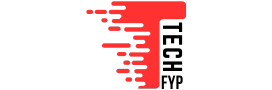Instagram has come a long way from being just a photo-sharing platform. It now offers several features to enhance communication, including direct message scheduling (DMS). Whether you’re a business owner looking to engage with customers or an individual looking to optimize your social interactions, scheduling messages can be very helpful. This feature allows you to plan messages, ensuring timely delivery even when you are unavailable. With Instagram’s scheduling feature, you can send greetings, reminders, or updates without worrying about time. Here is a comprehensive guide on using this useful tool.
What is the timeline direct messaging feature on Instagram?
The timeline direct messaging feature in Instagram Allows users to compose a message and set a specific time for its delivery. It’s particularly useful for businesses, creators, or individuals who need to send time-sensitive messages. By planning messages, you can manage your communication efficiently without needing to be online at the time of delivery.
This feature only supports text-based messaging as of now. Media such as photos, videos, and GIFs must still be uploaded manually. The ability to schedule messages is being rolled out gradually; so make sure your Instagram app is up to date to access this functionality.
Businesses in particular can use this feature to send promotional messages, appointment reminders, or updates about products and services. For personal users, it’s a great way to remember to send greetings, event reminders, or follow-ups.
How to schedule messages on Instagram?
Scheduling messages on Instagram is straightforward. Here’s a step-by-step guide:
- Open the Instagram app on your mobile device.
- Make sure you’re signed in to the account you want to schedule the message from.
- Tap the paper airplane icon (or “Messages” icon) in the top right corner of your home feed to open your direct message inbox.
- Select a conversation or start a new one by tapping the “New Message” button.
- Type the text message you want to send in the inbox.
- Press and hold the Send button (represented by a paper airplane icon).
- A scheduling menu will appear.
- Select the desired date and time for the message to be sent.
- Tap Confirm to finalize your scheduled message.
- Once scheduled, you will see a notification in the conversation (e.g. “1 message scheduled”). This confirms that the message is queued for delivery at the specified time.
By following these steps, you can ensure that your messages reach exactly the recipient when needed.
How to delete scheduled messages on Instagram?
If you scheduled a message and need to cancel or modify it, Instagram provides an option to manage scheduled messages. Follow these steps:
- Open your direct messages.
- Go to the chat where the message is scheduled.
- Tap the notification showing the number of scheduled messages (e.g. “1 scheduled message”).
- This will display the message(s) queued for that conversation.
- Press and hold the message you want to delete.
- Tap Delete or cancel Send to remove it from the queue.
Once deleted, the scheduled message will not be sent at the designated time. This ensures you have control over all planned communications.
Limitations of Instagram Message Scheduling
Despite its usefulness, the scheduling feature has some limitations:
- Text only: Currently, scheduling only supports text messages. Media files like photos or videos need to be uploaded manually.
- No bulk scheduling: You cannot schedule multiple messages simultaneously; Each message must be scheduled individually.
- Resource availability: The feature may not be accessible to all users yet as Instagram is rolling it out gradually.
Although these limitations exist, the feature still brings significant value to personal and professional users.
FAQ
Can others see scheduled messages?
No, recipients cannot see that a message has been scheduled. They will receive it as if it were sent in real time.
Can you make a scheduled message on Instagram?
Yes, you can schedule direct messages on Instagram. This feature allows users to set a specific date and time for text messages to be sent. However, scheduling is currently limited to text-based messages only.
How do I know if a scheduled send worked?
When you schedule a message, a notification like “1 message scheduled” appears in the chat. After the message is delivered, the notification disappears and the message will appear in the conversation at the scheduled time.